To manage the sound settings in your game, follow these steps:
- Tap the Gear icon
 at the top-right corner of the game’s main screen to open Settings.
at the top-right corner of the game’s main screen to open Settings. - You’ll see options for background music and sound effects. Tap the toggle buttons to turn them on or off.
- A red button
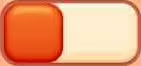 means the sound is off, while a green button
means the sound is off, while a green button 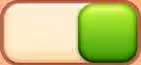 means the sound is on.
means the sound is on.



